Free shipping on USA orders over $129!
Editing a resource once it has been assigned
- This topic has 2 replies, 3 voices, and was last updated 14 years, 6 months ago by .
Viewing 3 posts - 1 through 3 (of 3 total)
Viewing 3 posts - 1 through 3 (of 3 total)
- The topic ‘Editing a resource once it has been assigned’ is closed to new replies.