Free shipping on USA orders over $129!
Deletes daily notes
Tagged: organizer
- This topic has 4 replies, 3 voices, and was last updated 6 years, 9 months ago by
 Jordan Smith.
Jordan Smith.
- AuthorPosts
 Barbara DurlandParticipant
Barbara DurlandParticipantI just started using the organizer and love it…but have a question.
When I am in the “daily plan” area I like to add details about what we will do/did that day. I type it in and hit “save note.” Then, when i fill in the dot that we completed the things planned, my note disappears. I really want to keep these detailed notes but also mark that we completed what was planned. Is this possible?
Thanks!
 Jordan SmithKeymaster
Jordan SmithKeymasterThe notes you add to assignments are attached to the individual assignment, so when you mark that assignment as completed, the note is saved and a new note is started for the next assignment. When you create a detailed report that includes assignments you’ve written notes for, those notes will show up on the report.
 Barbara DurlandParticipant
Barbara DurlandParticipantAh! Great! Where are those reports?
 SueParticipant
SueParticipantThe reports tab is the fourth tab to the right, next to daily plan,. There you can choose from three types of reports: Progress Report, Attendance Report, and Bibliography Report.
I’m not sure if the notes are attached to the Attendance and Bibliography Reports, but if you select “detailed” for Progress Report, they will be there with each completed assignment. Just click on the little file folder next to the assignment to read the notes.
 Jordan SmithKeymaster
Jordan SmithKeymasterI’m not sure if the notes are attached to the Attendance and Bibliography Reports
Notes will show on a detailed Progress report. There’s also a link on the upper righthand side of the report to Show All Notes that lets you expand every note with one click.
- The topic ‘Deletes daily notes’ is closed to new replies.